Between inboxes, chat notifications, and endless meetings, it’s easy to feel pulled in a dozen different directions at once. Staying focused isn’t just about managing time; often, it’s about managing attention.
Small interruptions throughout the day create time confetti—fragments of lost focus that make it harder to complete meaningful work. This UMBRELLA article explores why this happens and how to avoid it.
Luckily, most devices have built-in focus tools that can help limit distractions without disconnecting you completely. Whether you need to carve out time for deep work, set better boundaries, or stop your phone from pulling you away, here’s how to make these tools work for you.
Windows 11: Utilising Focus Sessions
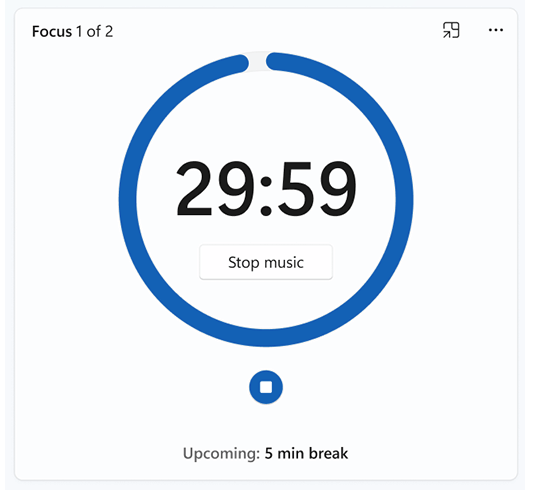
Windows 11 offers Focus sessions to help users concentrate by reducing interruptions.
To start a focus session:
- Click on the Start menu and select Settings.
- Navigate to System > Focus.
- Click Start focus session to begin.
During a focus session, 'Do Not Disturb' activates automatically, silencing notifications to maintain your concentration. You can also personalise your focus experience by integrating Spotify for background music or linking your Microsoft To-Do list for task tracking.
macOS: Setting up Focus
Apple's macOS provides a Focus feature, allowing users to customise notification settings based on their current activity.
To set up a Focus mode:
- Click on the Apple menu and choose System Settings.
- Select Focus from the sidebar.
- Click Add Focus, then choose a preset like Work or create a Custom focus.
- Define which notifications and apps are allowed during this Focus mode.
You can schedule Focus modes to activate automatically based on time, location, or app usage, ensuring uninterrupted work periods.
iOS: Customising Focus on iPhone
On iPhones, the Focus feature helps manage notifications to align with your current tasks.
To configure Focus on iOS:
- Open Settings and tap Focus.
- Tap the + icon to add a new Focus or select an existing one to customise.
- Choose allowed notifications from specific contacts and apps.
- Optionally, set a schedule or automation based on time, location, or app usage.
This customisation ensures you receive only essential notifications, helping maintain focus during critical tasks.
Android: Enabling Focus Mode
Android devices offer Focus Mode to pause distracting apps temporarily.
To enable Focus Mode:
- Open Settings and select Digital Wellbeing & Parental Controls.
- Tap Focus Mode.
- Choose the apps you find distracting.
- Tap Turn on now to activate immediately, or set a schedule for automatic activation.
While Focus Mode is active, selected apps are paused, and their notifications are hidden, allowing you to concentrate on your work.
Bringing it all together
Technology makes it easier than ever to stay connected, but that also means it’s easy to lose control over your time and attention. Focus modes let you take some of that control back by filtering out distractions when you need to concentrate.
If your to-do list feels overwhelming, trying out a focus mode might be a simple way to turn scattered moments into meaningful time. Small changes can make a big difference.